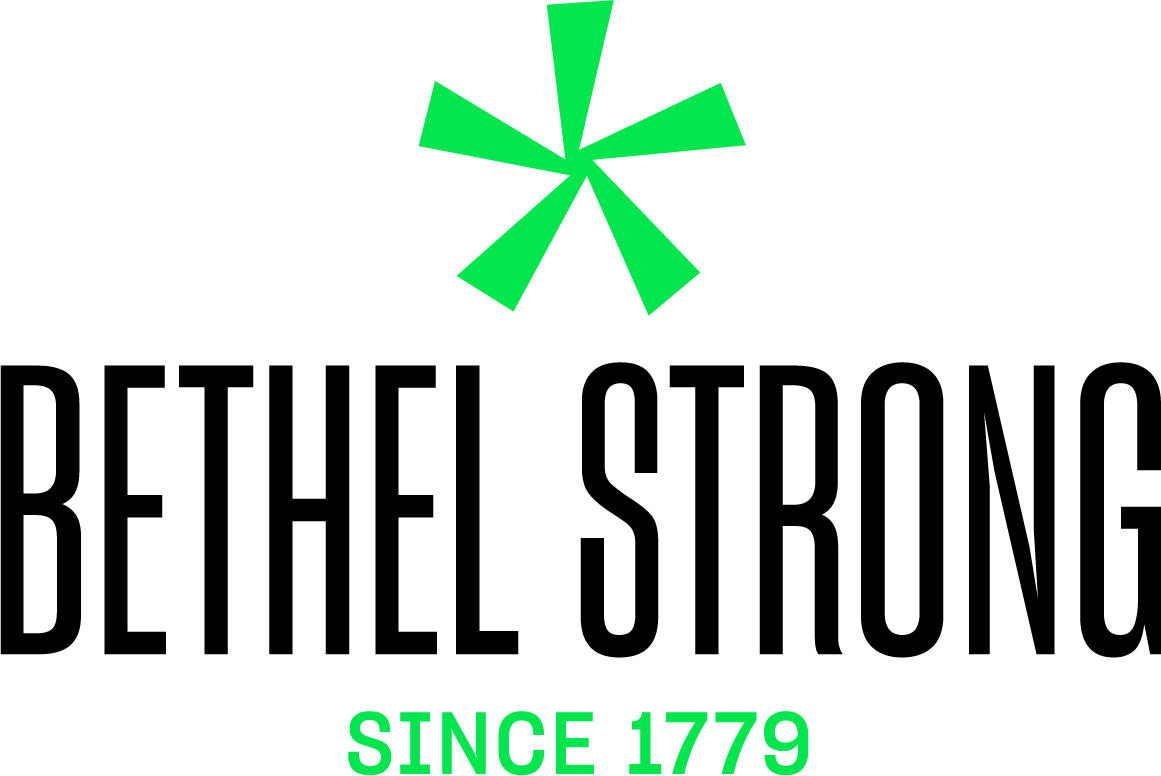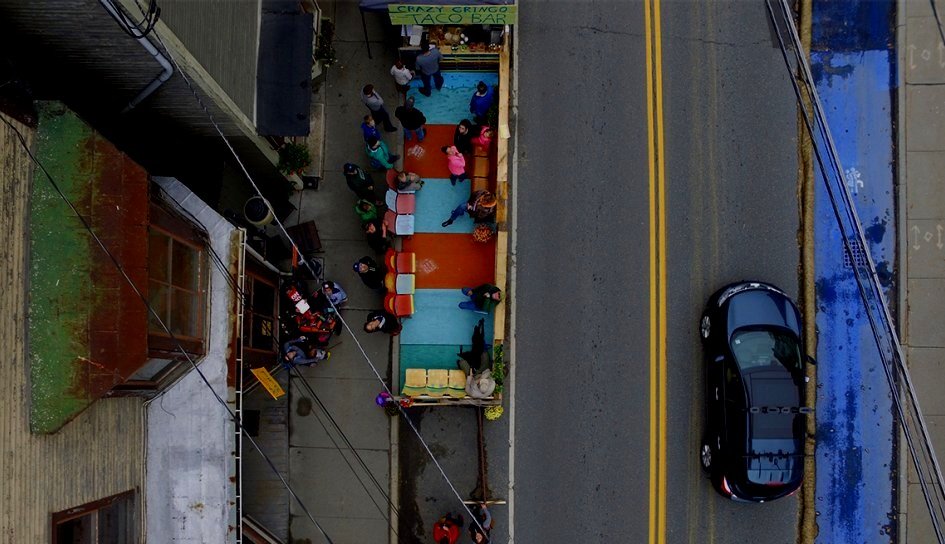
Let’s create
SAFE AND ACTIVE STREETS
Where do you like to walk, bike or ride?
Where is it unsafe or hard to get around?
Where would you like to travel in Bethel? How?
Tell us what you love, what needs work, and what projects and priorities should end up in Bethel’s plan. How do you want to share your ideas?
Comment Form
Interactive Map
Use the interactive map below to mark what’s working well in Bethel, things you want to change, or ideas for improvements. Add a pin and comment to share your ideas. Click a pin to see what others think.
Need help with the map?
Click for tips and instructions.
GREEN PINS: WHAT’S GREAT
Mark places you like to walk, bike or ride and where you feel safe.
RED PINS: WHAT’S NOT GREAT
Mark places where streets and sidewalks are unsafe, hard to use, or where you wish you could walk/bike/ride/travel.
YELLOW PINS: IDEAS
Mark places where you have a specific idea or improvement. Tell us what it is!
Map Help
Want to view the map full screen? Try opening it in a new window.
Having trouble on a mobile device? The map works best on a laptop or desktop computer and may not function on a mobile device. Try opening it in a new window, use a faster Internet connection, or use a computer.
Want to zoom in or out? Use the +/- buttons in the top left corner of the map to zoom in or out.
Need to move around? Drag the map. Put your cursor anywhere on the map. Hold down the left mouse button. Then drag in the direction you want to move.
Get lost? If you don’t know what you’re looking at, zoom out until you see a label that shows you where you are. Now move the map or zoom back in until you find where you want to be. Still not sure? Try clicking a pin to see if someone else has identified a place. If you’ve moved around and lost your place, click the “home” button in the top left corner of the map (below the +/- controls)
Want to add a pin? Start in the box that says “Editor.”
Click “add feature.”
Click one of the “new feature” buttons. Green (top button) = things or places you love. Red (middle button) = problem spots or needed improvements. Yellow (bottom button) = specific ideas.
Click the spot on the map where you want to place a pin.
Type a comment to explain your idea or input. The comment field is in the “Editor” box to the left of the map.
Click the blue “add” button below the comment field. It may take a minute for your pin and comment to load.
Need to correct a comment or pin? You can’t edit it after it’s posted. Just add a new pin to explain your correction or add what you actually want to say.
Want to see others’ comments? Click any pin on the map to see someone else’s comment.